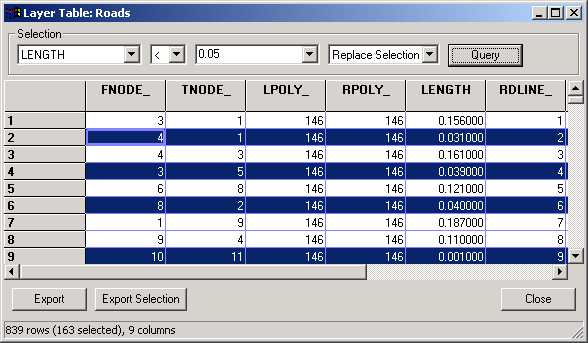Chapter 7. Table Management
Thuban distinguishes two different types of tables: Attribute tables (which belong to a layer) and normal data tables. Both provide the same general functionality with the difference that actions on an attribute table might also effect the map display.
7.1. Table View
Thuban provides a standard dialog to display table contents, the Table View. The view has five sections: The title, selections, the table grid, export functions, and the status bar.
The title bar identifies the table with its name.
The selections box let the user perform simple analysis on the data based on comparisons: The first choice must be a field identifier of the table, the second choice determines the type of comparison. The third choice can be either a specific value (interpreted as numerical or string depending on the type of the first field) or a second field identifier. Thus you can perform analysis like selecting all records where population > 10000 or cars_per_inhabitant < bikes_per_inhabitant (note that the field names are only explanatory, the dBase files allow only 11 character field names). Selections can be combined either by applying a selection only on a previously selected set of records or by adding the results of a selection to a previous set. The default is that a selection replaces earlier results.
The table grid shows the contents of the table (one record per row), with highlighted selection results. Columns and rows can be resized.
The contents of a table can be exported into a file, either dBase format (DBF) or comma separated values (CSV). The button raises a file dialog to specify a path and file name, the export type is determined by the file extension (either .dbf or .csv). The button works similarly but exports only the selected records. The button closes the table view window. This is different from the menu item -> which unloads the table from Thuban.
The status bar displays some statistics about the table and optional selection results.